iOS 7 error message during down for update: Installation guide for iPhones, iPads and iPod Touch
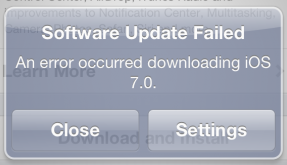
Apple's all new revamped iOS 7 is finally available to the public but there seems to be a problem.
The download for the new iOS has gone live but some users have been reporting that an error message is showing up when trying to update their software. The error message could be showing because millions of users are trying to download the new OS all at once from the company's servers or it could be that your device is lacking adequate space for the download, which could be as much as 1GB.
Millions of Apple device owners will be logging onto the company's servers simultaneously to download and install the new mobile operating system.
There are two ways to install the free upgraded iOS 7 on your iPhone 4, iPhone 4S, iPhone 5, iPad 2, iPad 3, iPad 4, iPad Mini, and fifth-generation iPod Touch. The all the iPhone 5S and iPhone 5C will come pre-installed with the latest mobile OS.
iPhone and iPad owners are advised to fully back-up the contents of their device with iCloud following these directions: Settings > iCloud > Backup & Storage > Back Up Now.
Another option is to back-up via iTunes by connecting your device to your computer, clicking on your device and selecting Back Up Now.
Installation Over-The-Air
The iOS 7 can be downloaded over-the-air wirelessly. Before downloading and installing, be sure to plug in your device to a power source.
Follow these steps to download the iOS 7: Settings > General > Software Update. Once Apple has the update available, users will be able to see 'iOS 7', which they can then click on to download. Users are warned to expect long downloading times today, as it is the public launch date of the new OS and millions of users will be logging onto Apple servers to download the new software, which could be as large as 1GB.
When the software completes downloading, users can begin following the installation directions that will pop up on your device.
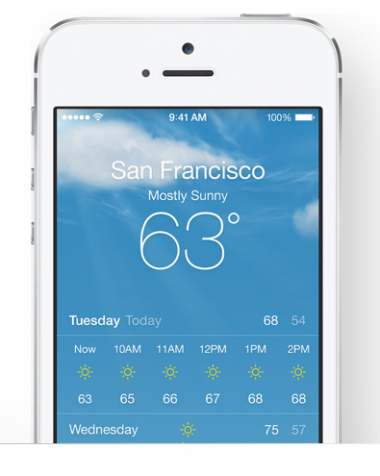
Installation via iTunes
If you prefer to connect your device to your iMac or Macbook to install the new software, you can do so via iTunes.
First, be sure that you have the latest version of iTunes installed on your computer. Then, connect your device to your computer via a USB cable, which will prompt iTunes to load up. Then, click on your device which will be shown on the upper-right side of the iTunes page. Then click 'Check for Updates'. When the iOS 7 is available for download, you will see the option to download the software. Once you select the option to Download and Update, the new system will be installed on your iPhone, iPad or iPod Touch.
Meanwhile, Apple has launched a page on its website featuring the all new revamped iOS 7. The page explains the new features in the mobile operating system. The site states: "iOS 7 introduces great new features like Control Center, AirDrop for iOS, and smarter multitasking. It also makes the things you do every day even easier, faster, and more enjoyable. And while many of the apps look different, the way you do things feels perfectly familiar. So from day one, you know how to use the world's most advanced mobile OS. In its most advanced form."











