iOS 8 Jailbreak by Pangu: How to download and install
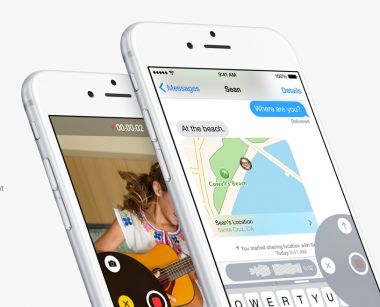
Pangu was reported to be successful in jailbreaking the latest operating system from Apple – the iOS 8.
The iOS 8 Jailbreak from Pangu supports iPhone 6, iPhone 6 Plus, iPhone 5s, iPhone 5c, iPhone 5, iPhone 4S, iPad Air, iPad 4, iPad 3, iPad 2, iPad mini, Retina iPad mini, and iPod touch 5G. Below is the step-by-step procedure on how to download and install the new iOS 8 Jailbreak from Pangu using a Windows computer.
Step 1: Download the latest version of Pangu jailbreak.
Step 2: Use a Windows operated computer and back up the device using iCloud or iTunes, just in case the jailbreak fails.
Step 3: Re-install iOS 8 or iOS 8.1.
Step 4: Disable the Passcode in the device from Settings > Touch ID & Passcode, and turn off Find my iPhone from Settings > iCloud > Find my iPhone.
Step 5: Launch the Pangu application as an Administrator. Right Click on the Pangu exe and select the "Run as Administrator" option.
Step 6: Uncheck the checkbox on the left that says "PP" and then click on the blue Jailbreak button.
Step 7: The device will reboot several times during next 5 to 10 minutes, but users need not worry.
Step 8: If installed successfully, a Pangu app will appear and will confirm that the device has been jailbroken.
iDigitalTimes reported that the iOS 8 Jailbreak is far from being perfect and is not yet stable. A lot of bugs and issues have been spotted, and some of these issues are: app icons disappear, some apps cannot be installed, iTunes cannot be synced, and the device tends to freeze.
Cydia creator Saurik commented on these issues and put the blame on the limitations of the Pangu iOS 8 jailbreak. He affirmed to users that they are coordinating with the Pangu team in coming up the best fix or solution to the problem.
Meanwhile, users are reminded to proceed with caution as jailbreaking may break their device.











